- Open Settings > Developer options menu on the device and check the box for USB Debugging.*
- Build and launch your app using Eclipse, IntelliJ, Ant, Maven, or Gradle.
- There is no step 3.
* On newer devices running Android 4.2 or later, if the Developer options menu is not visible go to Settings > About phone and tap the build number 7x to enable developer options.
Steps required to install and run a development build of an iOS app on a local device:
- Create an Apple ID at https://developer.apple.com/register.
- Register for the iOS Developer Program ($99) or join an existing iOS Enterprise Developer Program account (via email invite).
- Complete account creation and fill out professional profile.
- Sync your device with a computer using iTunes.
- Add your device to the Member Center using Xcode Organizer tool.
- Create a Certificate Signing Request (CSR) using Keychain Access utility.
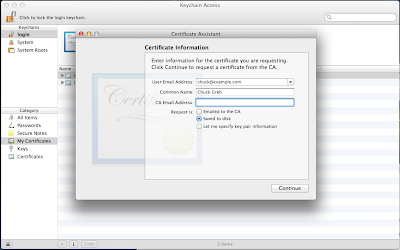
- Upload the CSR to the Member Center and generate a signed certificate (requires admin access).
- Download the signed iPhone Developer certificate and install it in Keychain Access.
- In the Member Center, check the active iOS Provisioning Profiles for development. If there is an active development profile managed by XCode, you should be able to refresh the Provisioning Profiles in Xcode Organizer to automatically update to include the new development certificate. If not, or if the existing profile fails to update (as it did for me), proceed to step 10.

- Create a new iOS Provisioning Profile for Development. Be sure to include the iPhone Developer certificate you just created and your device in the profile.
- Download the new Provisioning Profile and drag it into the iTunes Library panel.

- Sync your device with iTunes to install the new Provisioning Profile.
- Build and launch your app using Xcode or (in my case) AppCode.
Just a bit more complex that what I have been used to with Android. My actual process involved many more steps of trial and error before I was able to distill it down to this (streamlined?) version.
If you are new to iOS like me... hopefully this guide will save you some time and frustration.
If you are a seasoned iOS developer... isn't there a better way!?
If you are a seasoned iOS developer... isn't there a better way!?

No comments:
Post a Comment